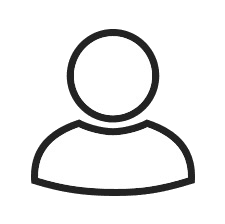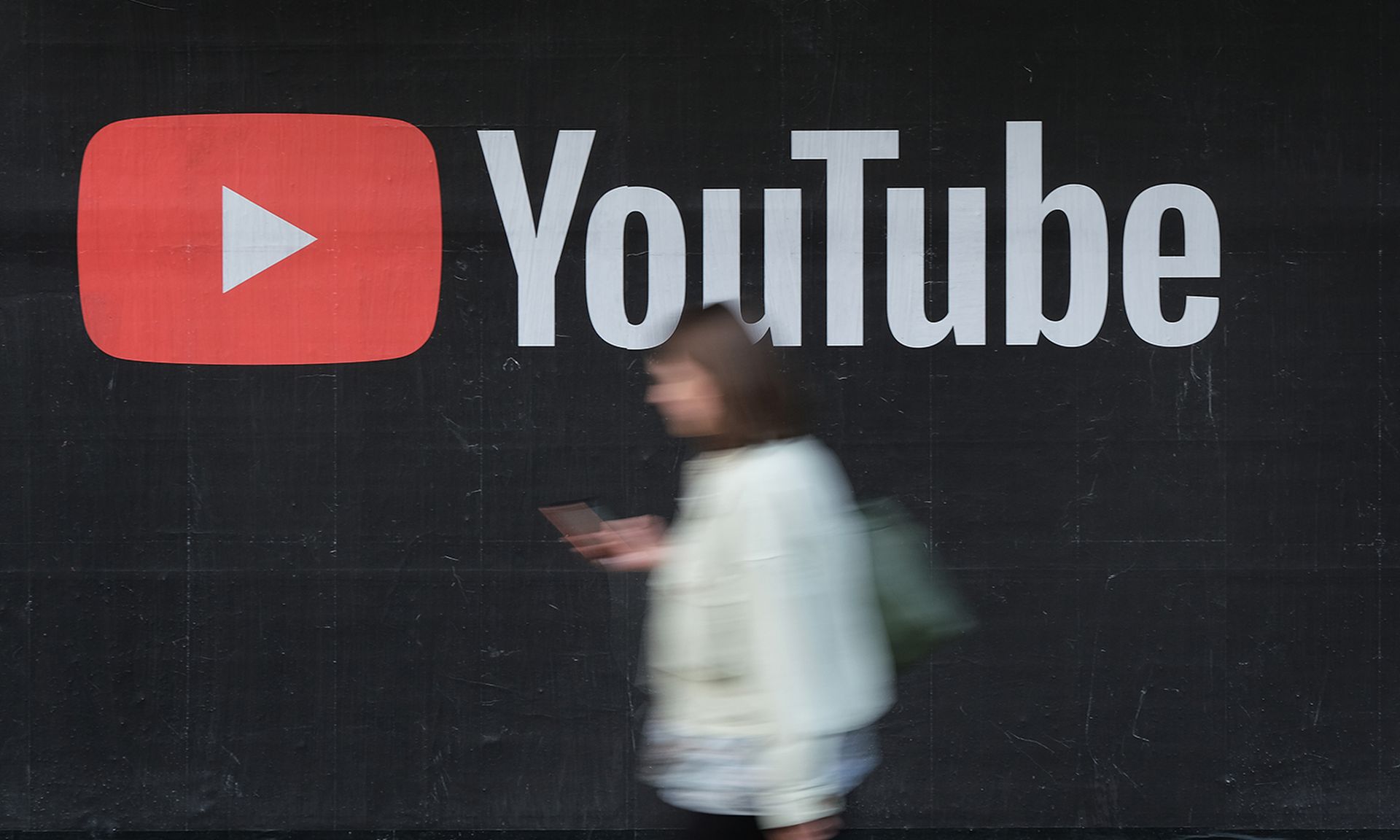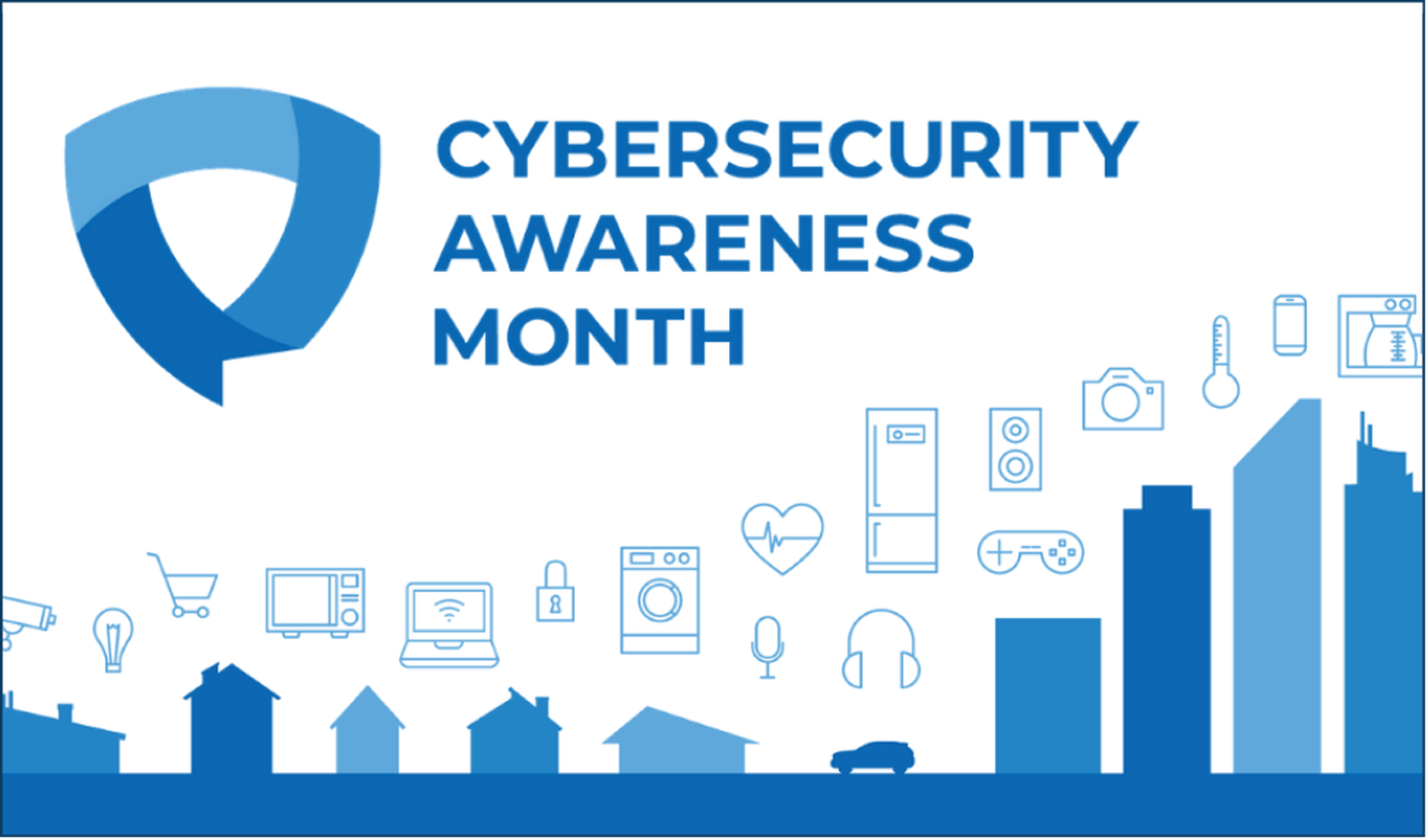As I get older each minute, my short-term memory doesn't seem to remember a lot about yesterday, much less last month.
When I complete this article in a Word document, I'll be saving it to a directory (folder) on my workstation for future reference. Hopefully, a day, month or year later, I'll be able to find it again if I need to. It will be stored as a file with a specific name and other attributes to help distinguish it from all of the other files on my workstation.
Finding files by file name can sometimes be easily done simply be searching for the file name using the Search feature of the various versions of Windows, or the very powerful 'find' command in the UNIX environment if you like to work at the command line level. In the early days of UNIX and subsequently DOS, that was the only option. Mice weren't born yet and they didn't have any fancy windows to play in. It was pure command line computing and we old timers were pretty good at it. To this day, I still feel more comfortable at the command level of either operating system. Oh yea, where was that file that we were looking for?
The plot thickens
If you think it's sometimes difficult finding a file, try finding a single word in a file, that you have no idea of its whereabouts. As an example, let's say that a year from now I want again to write about the 'cload' command from my TRS-80 Model III days. All that I can remember is that I used the strange word 'cload' somewhere in the document. I can go down to the Start menu and click on Search to begin looking for the file. That works well for many things, but it can be a little slow on a very large drive, and it too has its limitations. In some cases, it finds things that require a little more research, and an investigation into many files is needed to find the one that you are looking for. At the end of this article I'm going to tell you about my favorite search tool and point you to a web site where you can try it out for yourself.
In the meantime, let me share a little of the hard earned experience that I've had learning about files on a computer. This little trip down trivia lane goes way back to 1979.
Back to the past - 1979
This was about two years before I became the first person on my block to actually have a real computer in my home, my trusty TRS-80 Model III that I have told you a little about in previous articles.
In 1979, things were very simple and most personal computer operating systems had a file system that was flat (one large directory). UNIX was just having its tenth birthday party, and only machines large enough to run UNIX were sporting multi-user, multi-process operating systems with hierarchical files systems. (Try saying that sentence five times.)
Another interesting operating system was born a few years later for the still little known personal computers of the world. That one was called CP/M and the man who developed it in 1973 was Gary Kildall. Here's a link to a story written in memory of him: www.joyce.de/english/cpmstory.htm
My trusty TRS-80 Model III ran an operating system called TRS-DOS (TRS for The Radio Shack) DOS. It had one directory and every file that was on the 70k formatted floppy disk that I finally purchased was in that directory. Finding any of the files that I added was a matter of simply looking down the list as it scrolled by.
MS-DOS and the IBM PC
On August 12, 1981 the personal computing world would change forever as IBM announced its own personal computer. The operating system was an interesting combination of some of the features of CP/M and some of the features of UNIX. Files could reside in directories with names similar to the way they are stored in UNIX and in sub-directories (folders in windows) below the root directory as well. This allowed everyone to customize their computer with files and directories of their own choosing as names were chosen to help make finding their files a little easier the next time they turned their computer on. For me personally, that doesn't help as much now that I have close to 200,000 files on my work station.
dtSearch to the Rescue
For the past 5 years, I have been making a statement at just about every presentation that I make regarding technology. Here's what I've been saying: "We're just about at a place where every bit of important information for any company or individual resides in some database(s) on a disk drive(s) somewhere." The majority of that has happened in the past five to ten years at best. If you throw in the information on the Internet as well as on network drives in corporations all over the world, that's a lot of files that might contain information that we are looking for. How in the world do we find anything quickly?
I want to let you know about an incredible tool that I have known about for a few years now. I need to include the usual disclaimers in that I don't work for this company, nor do I sell or get any commissions from their products. I just find them incredible. I'm not the only one who likes their products. They have been recognized as outstanding search products by many of the leading PC related magazines. The products create indexes that then allow multi-gigabyte size disk drives to be searched in less than a second in most cases. Things like fuzzy searching, phonic searching, numeric range searching, synonym searching and wildcard searching are also possible as well as searching in network drives, CDs and even the Internet.
In my 30 plus years of working with finding things on computers and the Internet, I have never used anything quite like this product. It's worth a quick look on their website if you ever need to ask yourself my least favorite question: "Where in the world did I put that file?"
www.dtSearch.com
Until next month,
Stay safe out there.
Jack Wiles is president and co-founder of TheTrainingCo and is a 30+ year security veteran. He is also the MC of the annual International Techno-Security Conferences. You can email him at [email protected] or find out more about him by visiting www.thetrainingco.com/biojackwiles.html